I have some bad news.
Here are the screenshots with your .png (1) and mine (2).
1
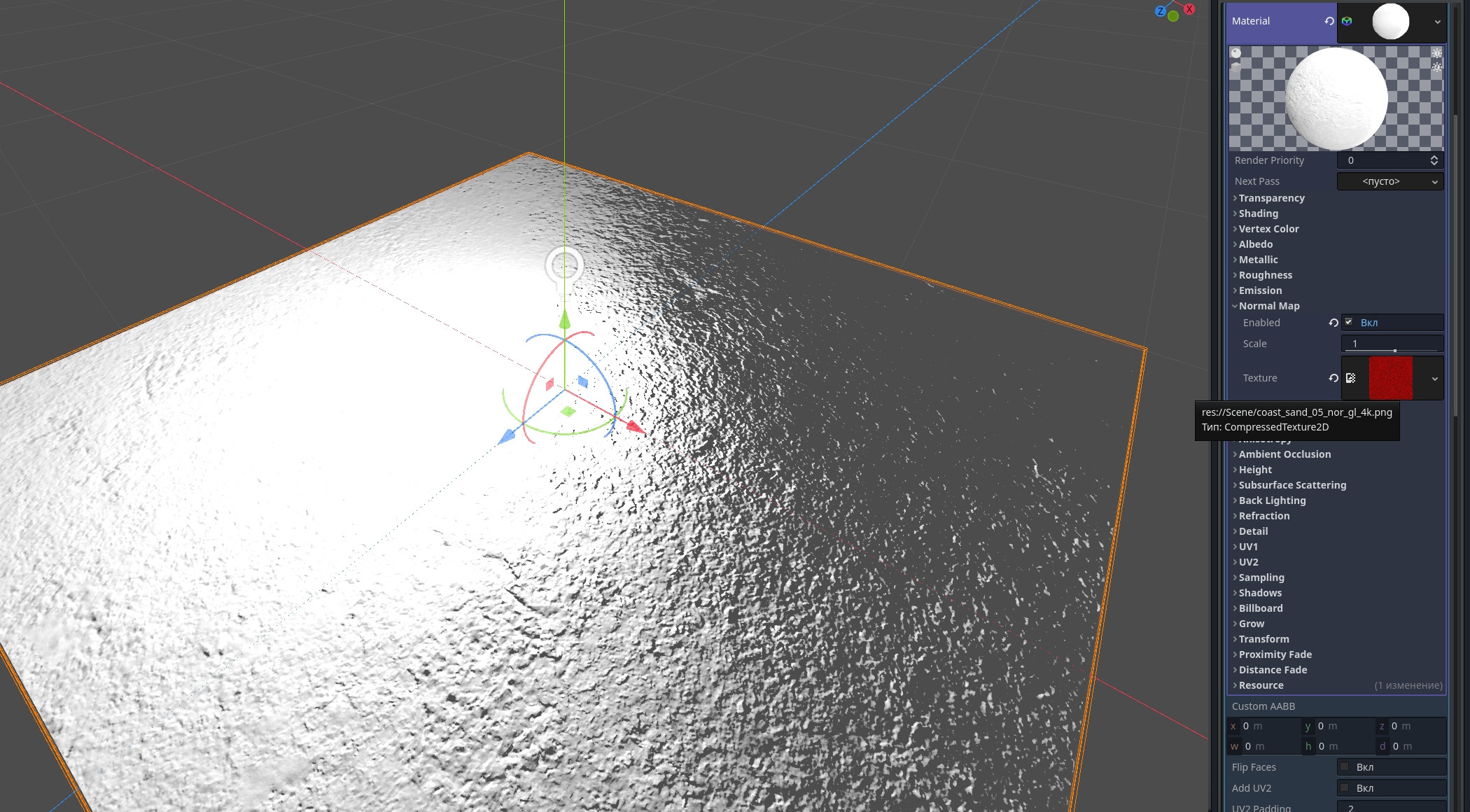
2
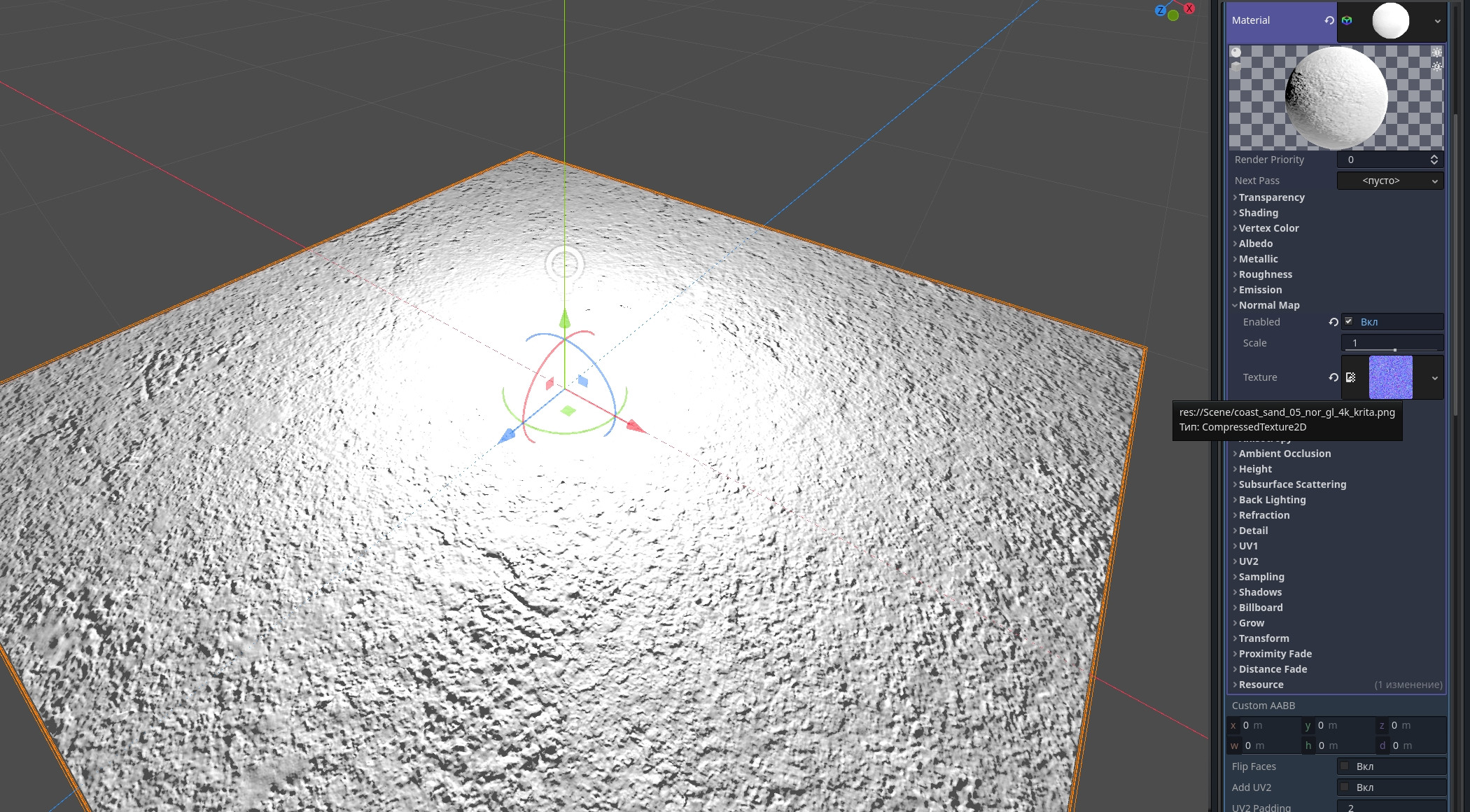
As you can see, the reflection is normal when the image is resaved.
Here are the image files in Krita. From left to right:
- Original .exr
- The .png resaved on my computer.
- Your .png
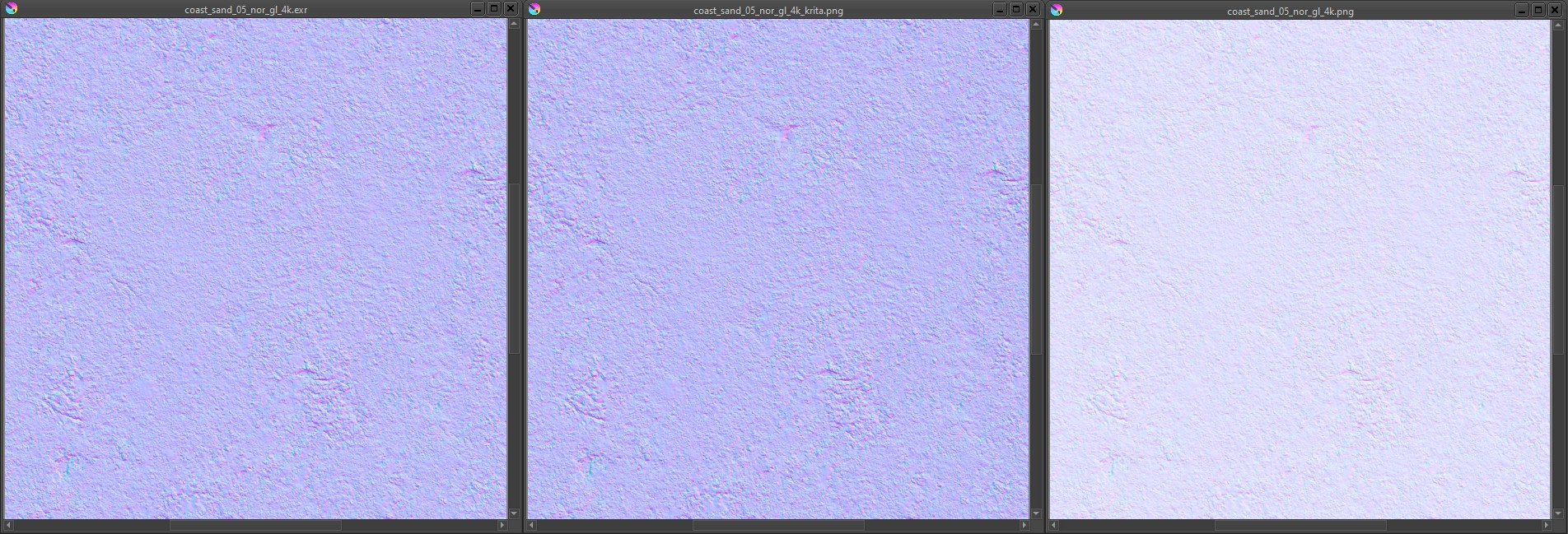
So, yeah, it looks like your computer is corrupting image files. I have no idea how that can happen.
Lightsheik I'm starting to think the issue might me my PC somehow. Perhaps something with the graphic drivers?
Oddly enough, that seems to be the correct assumption