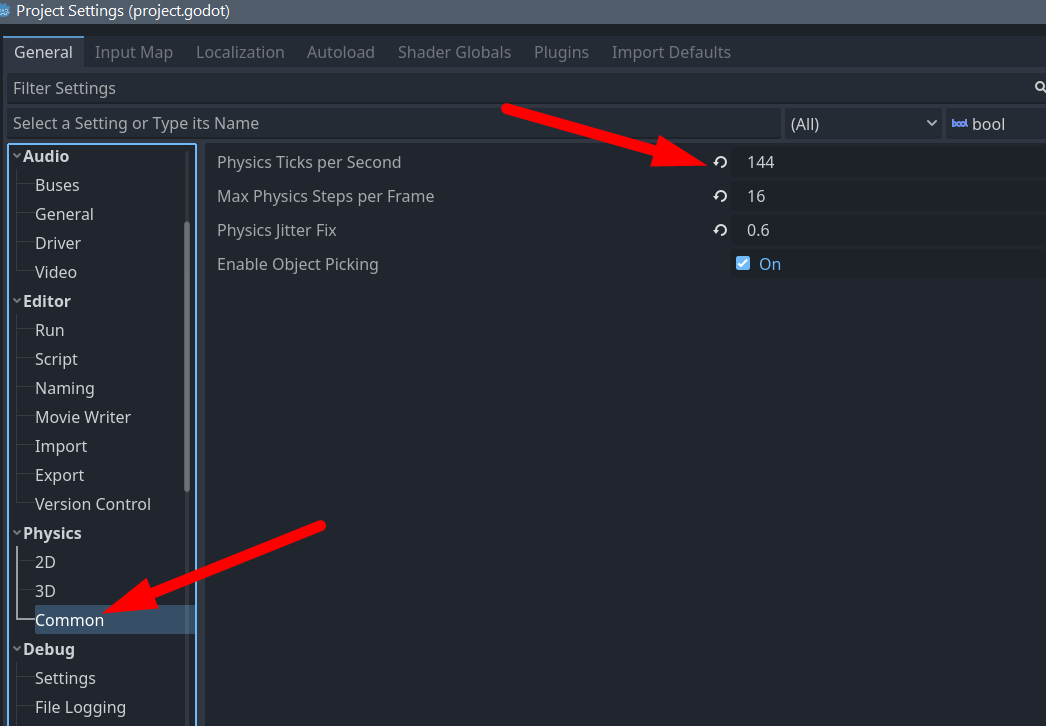- Edited
I'm a complete novice to Godot, looking to branch out after using Gamemaker since I was a little kid. I'm going through the "getting started" documentation (love that it's written, not video!), finished Listening to Player Input, and noticed definite input lag, maybe 30-40ms.
Some quick googling shows the common solution is disabling vsync and limiting FPS to 60, which gives good, snappy controls, and it's mostly visually smooth but every ten seconds or so I'll get a few seconds of choppy video. I've tried various vsync modes and framerate caps, as well as enabling fullscreen as suggested here but nothing seems to help, with the same results running in debug or as an exported project.
How do I get both smooth visuals and no input lag?
I'm using Godot 4.0 on Windows, C# with Visual Studio Code. This doesn't happen when working with GameMaker or Unity, nor with games made with them.
EDIT: I tried the same project in Godot 3.5 and it doesn't seem like there's any lag with vsync enabled. However, I get the same choppyness issue when running at a fixed 60FPS, even in fullscreen mode.