- Edited
Hey all! 
I'm just learning how to make levels in Blender and exporting it to Godot. I looking for a solution here and on the google but didn't find the answer. I tried to make this level at least for 5 times in Blender and I have no clue what's wrong. Always something wrong with this..
For all exports I use .gltf format. But my textures UV are little mess on the borders.. There are purple lines from texture which is outside the UV. I made the UV accurate. So I don't really know what is the problem. I know how to fix this in blender.
But how to do it in the Godot?
This is problem:
EDIT: Problem is not visible on the small review on the page, so click on it with right mouse button and open it in new tab and zoom it.
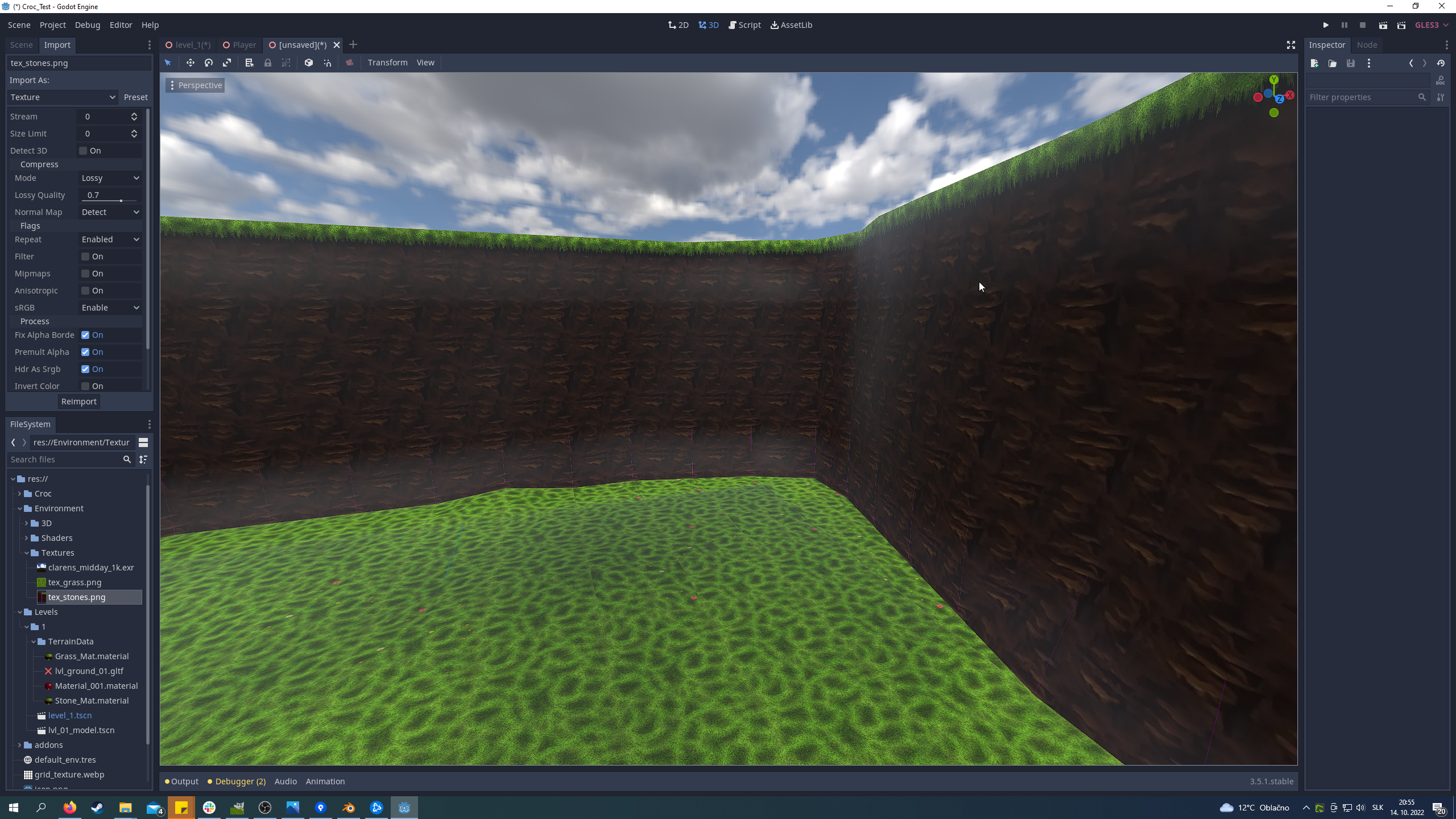
This is how I fixed this problem in blender, I set texture interpolation to closest.
And this is how I set the UI for individual faces (Fit here, its pixel perfect but there is still that purple line):
What I tried:
- Remade this level multiple times with different style of UV mapping and meshes.
- Reimport texture image with all settings combinations but no one works. :/
- Make the UV smaller -> that fixed it but the texture is not seamless anymore when I destroy it like this.
I think make all textures separately will also avoid the problem. But that's longer process and I want to make it simply as possible and also I want know what is wrong here and how to avoid this for future.
Can someone help me and tell what's wrong here?
Thanks for all good people and ansers!
